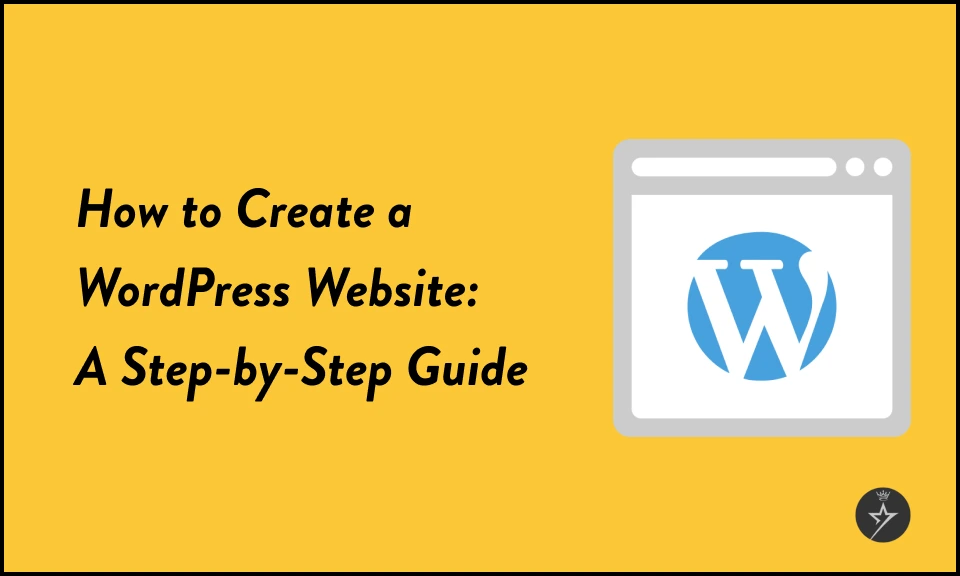
How to Create WordPress Website in 2025: Step-by-Step Guide
WordPress is a very well-optimized content management system, offering a basic setup extensive customization, theme customization, and a strong foundation with plugins.
Beginners people can get started pretty quickly website with WordPress. That said, you can do a few things with WordPress SEO to increase your ranking on the search engine result pages, refine your workflow, and make sure your website is perfectly optimized.
In this blog, we will walk you through 10 steps to creating a WordPress website optimized for search engines.
How to Create a Website on WordPress?
To learn the process of creating a WordPress website, read our step-by-step guide, and these will help you in making a website:
Step 1: Define Your Goal and Audience
You should completely understand the objective to create of your website. To your objective is it making a blog, an e-commerce website, a portfolio, or a service website? If so, then the selection of themes, plugins, or hosting plans would depend solely on your objectives.
Step 2: Select Your Domain Name
The selection of your domain name is part of your brand or business identity and is the address of your website that people can type in the browser to visit your website. Choose a name that is:
You can get your brand or business's domain name via one of these sources: GoDaddy, Bluehost, and Hostinger.
Step 3: Select Your Hosting Provider
Now that you've narrowed it down to the desired name of your domain, select the host service provider of your brand or business:
1. GoDaddy is the biggest domain registry and the largest hosting provider company all around the globe.
2. Bluehost we also recommend this hosting to WordPress that is very affordable, and reliable and has no limits on traffic for WordPress.
3. Hostinger is a web hosting that is speedy, secure, and friendly to users.
Step 4: Install Your WordPress
WordPress Installation After you have chosen to build a website, then installing WordPress will be next since most hosting providers provide easy installations. Check below the mentioned points of how it works:
1. Log in to your hosting dashboard.
2. Look for the WordPress installer option.
3. Follow these prompts to install WordPress on your domain.
Once installed, you will receive login credentials for your WordPress dashboard.
Step 5: Choose a Theme
Now it is time to come to the step of selecting a theme. A website should represent your brand while also giving it a unique experience for your visitors. In such a case, a suitable theme needs to be chosen according to your brand or business. To select a theme:
1. Go to your WordPress dashboard.
2. Click Appearance and then Theme.
3. Click the "Add New Theme" button at the top of the page.
4. Look for your favorite theme and click on the installation option.
5. After installing the theme, you can click on the “Activate” button.
After installing the theme, it can be customized using the customize option in the Appearance section, where settings can be adjusted.
Note: When choosing a theme for your website, you can prioritize simplicity, responsive or mobile-friendly design, and customization options.
Step 6: Add Pages to Your Website
The next step, how to build a website, is to add pages to your site. Your website serves as a hub of information for your audience, so you want to ensure you include all the information through pages and posts they need about your brand or business. At a minimum, you should have:
1. Home Page – Showcase your brand and highlight your offerings.
2. About Us – Share your story and mission.
3. Services or Products — List what you sell or offer in detail.
4. Blog — Create SEO-optimized posts to drive organic traffic.
5. Contact Page – Include a form and your contact details.
Note: You can use engaging visuals, compelling copy, and clear calls to action (CTAs) for each page that increase your website engagement.
Step 7: Install Plugins
Installing plugins is similar to installing themes. It can all be done right from your dashboard.
1) First, go to plugins on your sidebar. It will bring you to the page with your list of installed plugins and you can click the “Add New” button at the top of the page.
2) Now you can find the plugin by entering its name in the search bar and clicking the “Install Now” button. After completing the installation, click on the ‘Activate’ button that appears.
Some must-have plugins for SEO-optimized websites include:
1. Yoast SEO helps improve on-page SEO.
2. Jetpack offers site stats, security, and performance enhancements.
3. Elementor is a drag-and-drop page builder for customization.
4. Akismet – Protects against spam comments.
You can use plugins to:
Step 8: Make Your WordPress Site Public
Once you have reviewed your web content and design, go live with these steps:
1. Log in to your WordPress dashboard.
2. Click on published button.
3. Uncheck password protected to set it as public.
4. Select published to allow search engines and visitors to access your site.
5. Click on access and select everyone to set it as public.
6. Click save button to save changes.
7. This step ensures your site is indexed by Google and other search engines.
Step 9: Don’t Neglect Marketing
To attract visitors, you need a solid marketing strategy for your website. Consider:
1. SEO: Log in to your WordPress dashboard.
2. Social Media: Log in to your WordPress dashboard.
3. E-Mail Marketing: Log in to your WordPress dashboard.
4. Paid Ads: Log in to your WordPress dashboard.
Step 10: Backup Your Website
A WordPress backup is a complete copy of everything that makes up your website. Regular backups ensure you don't lose data if something goes wrong.
SEO Tips for Optimizing Your WordPress Site
1. Mobile-Friendly WordPress Theme
A mobile-friendly theme improves your website's SEO score and loads faster than those that do not. Amongst other SEO factors, mobile friendliness can help increase your website ranking in search engine results pages.
2. Optimize Images
Compress images before uploading them to your site to avoid slowing down your site, and also add image alt tags that include your target keywords for better SEO.
3. Use Categories and Tags Properly on WordPress
You can organize your website content with categories and tags to help search engines understand your website structure and content.
4. Website Links
You can use internal or external linking to relevant content, which makes the web content seem more informative for users.
5. Use SEO-Friendly Permalinks
Your website URL should be easy to read and explain what is on the page or the post so it is easy to read by users and search engine bots.
Following this guide, you will have a professional, functional, and SEO-optimized website ready to attract and increase your website audience. WordPress provides all the tools you need to succeed, whether you are starting a business, building a blog, a portfolio and service website, or an e-commerce store.

